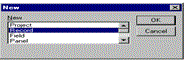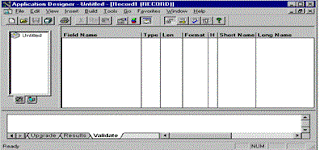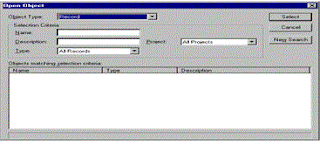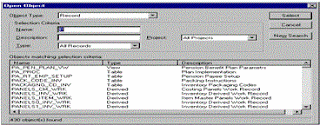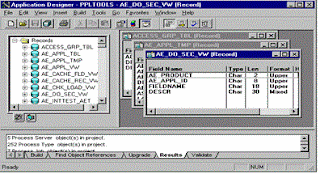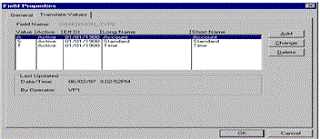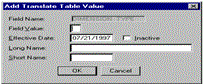Step-4: Build the SQL Table - Creating Online Views
When you create views to use online, you must keep the views synchronized with the database. Like SQL tables, you must have a record definition for online views because the system looks to the record definitions for online processing rules. And you must build the view before you can use or reference it online.
If you use a view as the basis for a panel, you select existing information to display on the panel. So, when you create the record definition for your view, you can clone an existing record definition, delete any fields not used in the view, and proceed to define the view. Query views are processed the same way as view text, which is defined as part of the record.
To create online views
1.) Clone a record definition.
Open an existing record definition, and then select File, Save As. Specify the name of the view you want to create.
2.) Delete and add the appropriate fields, so that all columns selected in your view have a corresponding field in the record definition.
3.) Select File, Object Properties, and select the Type tab on the Record Properties dialog
4.) Select SQL View in the Record Type group box.
5.) Enter your view text in the SQL View Select Statement: edit box.
Make sure the order you list the columns in your SQL SELECT statement matches the order specified in the record definition.
6.) Save the record definition.
7.) Select Build, Current Object to create the view in the database.
8.) Select Create Views checkbox under Build Options, and press Build.
When you create views to use online, you must keep the views synchronized with the database. Like SQL tables, you must have a record definition for online views because the system looks to the record definitions for online processing rules. And you must build the view before you can use or reference it online.
If you use a view as the basis for a panel, you select existing information to display on the panel. So, when you create the record definition for your view, you can clone an existing record definition, delete any fields not used in the view, and proceed to define the view. Query views are processed the same way as view text, which is defined as part of the record.
To create online views
1.) Clone a record definition.
Open an existing record definition, and then select File, Save As. Specify the name of the view you want to create.
2.) Delete and add the appropriate fields, so that all columns selected in your view have a corresponding field in the record definition.
3.) Select File, Object Properties, and select the Type tab on the Record Properties dialog
4.) Select SQL View in the Record Type group box.
5.) Enter your view text in the SQL View Select Statement: edit box.
Make sure the order you list the columns in your SQL SELECT statement matches the order specified in the record definition.
6.) Save the record definition.
7.) Select Build, Current Object to create the view in the database.
8.) Select Create Views checkbox under Build Options, and press Build.