Step-1: Create Field Definition - What is Translate Table
The Translate Table is a prompt table that serves as an all purpose data dictionary to store values for fields.
Field Type Character.
Field Length 1 to 4 characters.
Field Values Consist of a relatively small, static set of values not maintained by the user.
Other Fields No other fields are related to this field.
When to Use the Translate Table
To better understand how the Translate Table works, consider the relative attributes of a Department ID field and a Sex field in a company database. Your company may have hundreds of Department IDs and the field may need to be longer than three characters. Other fields, such as department manager, may be associated with the department.
The Sex field, on the other hand, has two values—M (Male) and F (Female). Because it has a relatively low number of values and the field is less than four characters in length, the values for this field should be included on the Translate Table.
To add Translate Values
1.) From a Field Definition window, click the Properties button or go to File, Object Properties.
2.) When the Field Properties dialog is displayed, select the Translate Values tab.
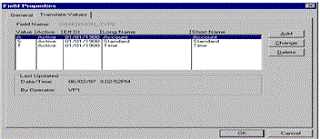
The Translate Values dialog box displays any existing values for the field and enables you to Add, Change, or Delete values.
In the Last Updated box, you'll see information—date, time, and operator ID—about the last update for the selected translate value.
3.) Click Add to define a new value.
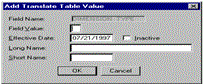
4.) In the Add Translate Table Value dialog box, enter the Field Value that your users will enter on the panel.
The Field Value is the translate value for the field.
The system automatically sorts values in ascending order as you enter them. So if you enter three translate values with Field Values A, T, and C, they will appear in the Translate Values dialog box as A, C, T.
The Effective Date defaults to today's date. You should change it to the date when you want this value to take effect. If you want the effective date to predate all rows on your database, enter 01012002 (January 1, 2002).
5.) To describe the value, enter a Long Name of up to 30 characters and Short Name of up to 10 characters as you would like it to appear on panels and reports.
If you leave Short Name blank, the system automatically copies the first 10 characters of Long Name into this field.
The Translate Table is a prompt table that serves as an all purpose data dictionary to store values for fields.
Field Type Character.
Field Length 1 to 4 characters.
Field Values Consist of a relatively small, static set of values not maintained by the user.
Other Fields No other fields are related to this field.
When to Use the Translate Table
To better understand how the Translate Table works, consider the relative attributes of a Department ID field and a Sex field in a company database. Your company may have hundreds of Department IDs and the field may need to be longer than three characters. Other fields, such as department manager, may be associated with the department.
The Sex field, on the other hand, has two values—M (Male) and F (Female). Because it has a relatively low number of values and the field is less than four characters in length, the values for this field should be included on the Translate Table.
To add Translate Values
1.) From a Field Definition window, click the Properties button or go to File, Object Properties.
2.) When the Field Properties dialog is displayed, select the Translate Values tab.
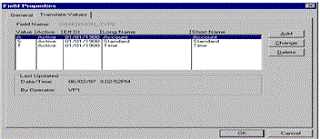
The Translate Values dialog box displays any existing values for the field and enables you to Add, Change, or Delete values.
In the Last Updated box, you'll see information—date, time, and operator ID—about the last update for the selected translate value.
3.) Click Add to define a new value.
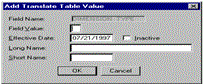
4.) In the Add Translate Table Value dialog box, enter the Field Value that your users will enter on the panel.
The Field Value is the translate value for the field.
The system automatically sorts values in ascending order as you enter them. So if you enter three translate values with Field Values A, T, and C, they will appear in the Translate Values dialog box as A, C, T.
The Effective Date defaults to today's date. You should change it to the date when you want this value to take effect. If you want the effective date to predate all rows on your database, enter 01012002 (January 1, 2002).
5.) To describe the value, enter a Long Name of up to 30 characters and Short Name of up to 10 characters as you would like it to appear on panels and reports.
If you leave Short Name blank, the system automatically copies the first 10 characters of Long Name into this field.

No comments:
Post a Comment